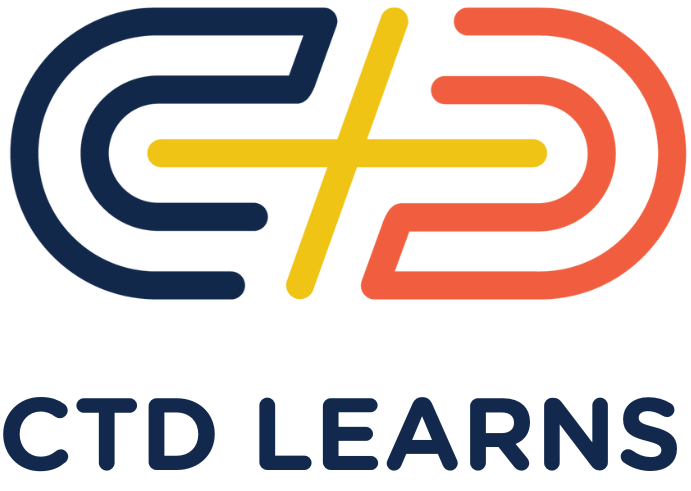The Code The Dream web development classes consist in part of Treehouse videos, but they also include additional exercises developed by Code The Dream people. For the Treehouse videos, workspaces are provided so that it is not necessary to create code on your machine. However, for the additional CTD exercises, you will have to set up your machine to develop code, just as you would in a real development project.
We assume that you have one of the following kinds of machines:
- Mac
- Windows
- Linux
If you have something else, let us know. In each case, you should be running a recent version of the operating system.
The first thing to install is a code editor. We recommend Visual Studio Code, which is free. If you already have a code editor, you do not need to switch. Other good code editors include Atom and Sublime. Familiarize yourself thoroughly with your chosen editor.
Second, you need the git program. This is installed by default on current Linux and Macintosh systems.
For Windows, you should install this version: https://gitforwindows.org/ . In addition to providing the git commands, this package creates a new command line environment called Git Bash which is like the Linux and Macintosh command line. On Windows, all git operations should be done through Git Bash.
Be sure you have familiarized yourself with the command line. If you need to learn more about it, this course https://teamtreehouse.com/library/introduction-to-the-terminal explains how to use it.
Next you will need to go to https://github.com and sign up for a github ID, if you haven’t got one already. Please remember your github ID and password, as you will need them frequently.
First Assignment
Your first assignment is found here: https://github.com/Code-the-Dream-School/CtD-Week-1-Git-Assignment/
You will click on the “Use This Template” button, and then it will create a “forked” version of the repository in your own github account. The first thing you need to do is name the repository, name it “assignment-1” and keep it as a public repository so that we can review your code later. You should leave all the other settings as is. Once you have named it, click “Create Repository From Template”
Now you have your own repo that is a copy of the original assignment instructions. From there you will want to clone the repository (aka download the code that is already there onto your machine).
Click the green “Code” button and copy the https url.
Then open a terminal window (or Git Bash window if on Windows). Type the following:
cd ~ mkdir lessons cd lessons git clone (paste the url of what you copied into this command) so it should look like git clone https://github.com/johnsmith/your-new-repository-name.git
Except that instead of johnsmith, you will have your own git ID. You would paste that URL into the command window from your clipboard (in Git Bash, you can’t right click, so use Ctrl + v to paste). The clone operation will then copy the files from your git repo onto your machine into the lessons directly you created when you typed mkdir lessons.
You should also be able to type ‘cd’ and then begin typing out your repository name then press tab on your keyboard and it will attempt to autocomplete the rest. After you press enter for that then do…
git checkout -b lesson1
This will create a git branch for your repository called lesson1. Back on github, you will see displayed the instructions for this lesson, which involves editing an HTML file. Make the HTML changes required using your editor and save the file. Try the changes out by opening the HTML file in your web browser. Then close the file in your editor. Do the following:
git status git add -A git status git commit -m "Updated html file" git status git checkout master git merge lesson1 git push
The git push will require that you enter your github ID and password. It will push your revised code back to github. Additional information on git commands is available in a Treehouse class that is part of the first week’s lesson.