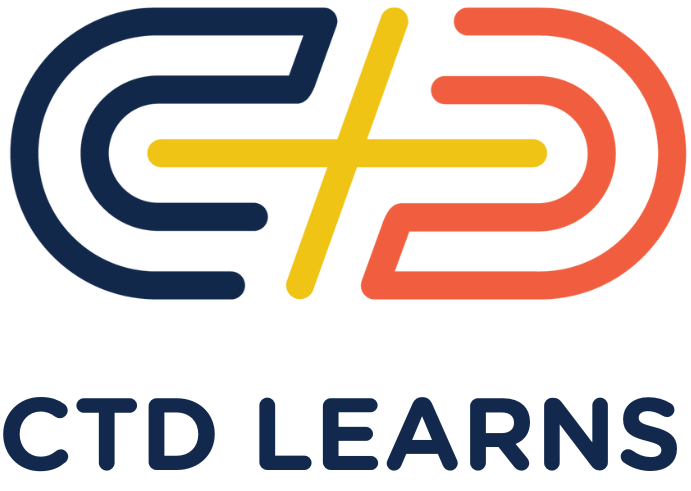We are going to create an API that communicates using REST protocols, and that exchanges JSON data. It’s a good idea to understand what REST is:
https://dzone.com/articles/introduction-to-rest-api-restful-web-services
And also, you will want to understand JSON:
Creating the API Server Application
A starter Rails application for the API Server has been created for you in the git repository here. You do NOT need to do the command to create the application. You only need to fork and clone the repository as usual. After you have cloned the repository, cd to the repository directory and create a branch called rest-authentication. This is where you will put the first part of your assignment.
The command we used to create this workspace was:
rails new rest-rails --api -TNote the –api parameter. This Rails application loads a subset of Rails. You can’t render views with it, but you can send and receive JSON documents, as we will see. The following section on authentication was borrowed, with some edits, from a tutorial by GreekDataGuy here.
As we are creating an API, we need a way to test it. For this, we use an application called Postman. You should download and install it from here. Note: If you are using Windows and developing using WSL, you install Postman in Windows, not in your linux session.
Some Security Points
In an earlier version of this lesson, authentication used a JSON Web Token (JWT), which was transmitted to the front end to be stored in browser local storage. This is a common approach — but it is bad for security. If the application has a very common security vulnerability called cross site scripting (XSS), the attacker can capture the token and do anything the user is authorized to do. When communicating with a browser running in a front end, we should always store the credential in an HttpOnly cookie, which is inaccessible to client side JavaScript and is therefore more secure. That’s how the user authentication token is stored in this lesson. JWTs can be used when one server is authenticating to another, because in that case, the first server has a secure place to store the JWT. As we’ll see, there are several other security points we must address.
Initial Setup
You will need some additional gems. Add the following to your Gemfile. These settings should be added so that it is associated with development, test, and product. We can use the bundle add command as follows
bin/bundle add devise
bin/bundle add email_validator
bin/bundle add strong_passwordDevise is a gem that enables authentication, and is widely used for that purpose in Rails applications. Devise, as we are using it, requires configuration of the Rails session. This is usually on by default, but in API only configurations, Rails turns it off, so we have to turn it back on. Add the following two lines to the config/application.rb, just before the two end statements at the bottom of this file:
config.middleware.use ActionDispatch::Cookies
config.middleware.use ActionDispatch::Session::CookieStoreThis stores the Rails session information in a cookie, a little piece of additional information that this then transmitted with each request from the browser. The cookie is HTTP only, so browser side JavaScript can’t get to it, and it is also encrypted.
Next we set up Devise. Enter the following commands:
bin/rails g devise:install
bin/rails g devise User
bin/rails db:migrateUpdate the app/models/user.rb file as follows:
class User < ApplicationRecord
validates :email, presence: true, uniqueness: true, email: true
validates :password, password_strength: true
devise :database_authenticatable, :registerable,
:recoverable, :rememberable, :validatable
endThen run the migration.
bin/rails db:migrateThis completes the initial setup.
Creating Controllers
We need three controllers, one for user registration, one for session management, and one for testing logon. So, enter the following commands:
bin/rails g controller users/Registrations
bin/rails g controller users/Sessions
bin/rails g controller testEdit app/controllers/users/registrations_controller.rb, to match the following:
class Users::RegistrationsController < Devise::RegistrationsController
respond_to :json
private
def respond_with(resource, _opts = {})
register_success && return if resource.persisted?
register_failed resource
end
def register_success
render json: { message: 'Signed up sucessfully.' }, status: :created
end
def register_failed resource
render json: { message: resource.errors.full_messages }, status: :bad_request
end
endIt is not really obvious what this controller does, but it overrides the Devise controller to handle JSON responses. The same is true of app/controllers/users/sessions_controller.rb, which should be changed to match this:
class Users::SessionsController < Devise::SessionsController
respond_to :json
def destroy
@logged_in_user = current_user
super
end
private
def respond_with(resource, _opts = {})
if !resource.id.nil?
render json: { message: 'You are logged in.' }, status: :created
else
render json: { message: 'Authentication failed.'}, status: :unauthorized
end
end
def respond_to_on_destroy
log_out_success && return if @logged_in_user
log_out_failure
end
def log_out_success
render json: { message: "You are logged out." }, status: :ok
end
def log_out_failure
render json: { message: "Hmm nothing happened."}, status: :unauthorized
end
endIn general, REST operations other than registration and logon require authentication. So we need a method to verify that a user has been authenticated. We create that method in a new file you should create, app/controllers/concerns/authentication_check.rb, as follows:
module AuthenticationCheck
extend ActiveSupport::Concern
def is_user_logged_in
if current_user.nil?
render json: { message: "No user is authenticated." },
status: :unauthorized
end
end
endThis is the standard way of creating a method that will be accessible to a variety of controllers. Now edit app/controllers/test_controller.rb to match the following. You will see that it calls the method is_user_logged_in.
class TestController < ApplicationController
include AuthenticationCheck
before_action :is_user_logged_in
def show
render json: { message: "If you see this, you're logged in!" },
status: :ok
end
endThis is just a test controller to verify that login works.
Adding Routes
Now we need to configure routes for the controllers that have been created. config/routes.rb should be edited to match the following:
Rails.application.routes.draw do
devise_for :users,
controllers: {
sessions: 'users/sessions',
registrations: 'users/registrations'
}
get '/test', to: 'test#show'
endAlso, add the following line to config/initializers/devise.rb, just before the last end statement:
config.navigational_formats = []This is to tell Devise that it is running in an API only Rails configuration, so that it does not attempt to call functions that only work when there are views.
Testing the REST Server with Postman
We are now ready to start the REST server. Typically the server would be called by a separate front end process, written in a framework such as React. We will create such a front end, just using Rails, in a future lesson. However, we can test without the front end using Postman.
Start the server as usual. Also, start Postman. On the Postman screen, in the upper left, there is a New button, click on that, and choose collection. Create a collection called rest-test. Once the collection is created, you can add requests to the collection. You move the mouse cursor over the collection and click on the three dots and then on Add request.
Create a request called test. This is a GET request, and the URL is http://localhost:3000/test . Once you have created the request in Postman, click on the Send button. You will see JSON returned in the body of the response that says, “No user is authenticated.” We haven’t registered or signed in, so the test API fails with a 401 return code.
Next create a request called register. This is a POST request. The URL is http://localhost:3000/users . You need to put JSON in the body of the request. Click on body, select raw, and then in the pulldown to the right select JSON. Then paste in the following JSON:
{
"user": {
"email": "test@example.com",
"password": "12345678"
}
}You will see a message that the password is too weak. So, change the password in the JSON to be a7&43Wcxy6ij , and try the request again. You will now see that the user has been signed up successfully. When a user signs up, Devise automatically logs that user in. So, try the test request again. You will see the reponse that you are logged in. If you click on the cookies tab in the bottom window, you can see the cookies being used to authenticate the user.
Create another request called logon. This is a POST request for the URL http://localhost:3000/users/sign in. The JSON in the body of the request is:
{
"user": {
"email": "test@example.com",
"password": "a7&43Wcxy6ij"
}
}Create another request called logoff. This is a DELETE request, and the URL is http://localhost:3000/users/sign_out . There is no body.
Then verify that you can logon and logoff, and that the test request returns an appropriate message in each case. You may also try logging on with bad credentials.
Submitting Your Work
Once you have this working, do git add, commit, and push of your rest-authentication branch, and then create a pull request. In the next section, we will add additional REST operations. When you complete that, you submit your homework, including links to both pull requests.